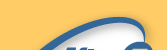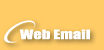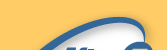|
 |
|
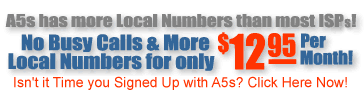
Pre-setup for Windows 95, 98, and ME
To connect to the Internet with
After 5 Solutions, your computer is probably already configured properly as far as networking settings and communications components are concerned. The steps are the same in most versions of Windows 95, as they are in Windows 98 and Windows ME (Millennium Edition).
To double-check this, there are a couple of steps involved:
- From your Windows desktop, go into My Computer. If you see a "Dial-Up Networking" icon, you're already set up for connecting via a modem.
- Once in My Computer, double-click on Control Panel. From here, double-click on Network. You should see the following components installed:
- Client for Microsoft Networks
- Dial-Up Adapter
- TCP/IP
You might have more components installed, but that's OK. As long as you see these three (or instead of TCP/IP, there's one that says "TCP/IP -> Dial-Up Adapter"), you're OK. If not, then you're going to need to add the necessary components. Here's how:
INSTALLING DIAL-UP NETWORKING FOR WINDOWS 95/98
- Have your Windows CD (or Windows Companion CD) handy. This was included with your computer.
- On your Windows Start Menu, point to Settings and select Control Panel.
- Double-click on Add/Remove Programs.
- Go to the Windows Setup tab.
- Scroll down and double-click on the word Communications.
- Put a check in the box that says Dial-Up Networking.
- Click OK to close the Communications box.
- Click OK to close the Add/Remove box.
- You may be prompted to insert your Windows CD, or simply see files being copied. When asked to reboot, do so.
- You're finished!
ADDING NETWORKING COMPONENTS
- Have your Windows CD (or Windows Companion CD) handy. This was included with your computer.
- On your Start Menu, point to Settings and select Control Panel.
- Double-click on Network. Now, skip down to the instructions for whatever
component(s) you're missing.
ADD CLIENT FOR MICROSOFT NETWORKS (if it's not there)
- Click the Add button.
- A dialog will come up with four options. Double-click on Client.
- Now, select Microsoft from the list of manufacturers, and then select Client for Microsoft Networks from the column on the right.
- Click OK to continue. After the files are done being copied/installed, you'll end up back at the Network properties screen.
- Go to the Identification tab and then go back to the Configuration tab to make sure there is some sort of computer name and workgroup name in place (the default settings will do fine).
- If you have no other components to add, then click OK, otherwise, go to the step.
ADD DIAL-UP ADAPTER (if it's not there)
- Click the Add button.
- A dialog will come up with four options. Double-click on Adapter.
- Now, select Microsoft from the list of manufacturers, and then select Dial-Up Adapter from the column on the right.
- Click OK to continue. After the files are done being copied/installed, you'll end up back at the Network properties screen.
- If you have no other components to add, then click OK, otherwise, go to the step.
ADD TCP/IP (if it's not there already)
- Click the Add button.
- A dialog will come up with four options. Double-click on Protocol.
- Now, select Microsoft from the list of manufacturers, and then select TCP/IP from the column on the right.
- Click OK to continue. After the files are done being copied/installed, you'll end up back at the Network properties screen.
- Click OK.
Reboot your computer, and you're finished!
|
|
|